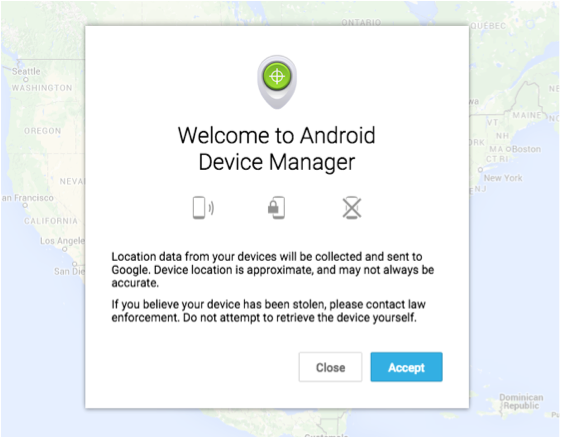You’ve probably heard that you can use your computer to track your phone if you lose it, but do you know everything your Android can do to help you out?
If you can’t find your phone, navigate to https://www.google.com/android/devicemanager and log in with your Google account to check out your options.
First things first: before you assume your phone is stolen or at the bottom of the lake, make sure it isn’t in your living room.
1) Use the location tracker to narrow down where your phone might be. This will help you figure out the general area, but won’t specify, say, that your phone is between the couch cushions and not in the pile of dirty laundry.
2) If you’re pretty sure your phone is in your house (or wherever you’re located), use the ring function to nail it down. This is basically a much-improved version of “can you call my phone so I can find it”. Your phone will ring for 5 minutes at its highest volume, regardless of whether it’s set to ring, vibrate, or silent. Warning: side effects might include driving everyone around you nuts.
3) If your phone doesn’t appear to be in your house (or somewhere you’re familiar with), your next step is to lock the phone remotely – this will immediately lock the phone, even if somebody is currently using it. Right away, you’ll at least have peace of mind that you’ve stopped someone from viewing any personal info.
4) If you’ve done all of the above and still haven’t gotten your phone back, and you’re pretty sure it’s not coming back, use erase device to factory reset your phone. If your phone is off, this will happen automatically once it’s turned back on. This will completely clear everything off your phone, so it’s a last resort. Once the info is gone, you won’t be able to retrieve it from Android Device Manager either. But at least you’ll know that nobody can access your info.
If you have any questions or fixes you can’t handle yourself, reach out to us at Fix It Fast. We’re happy to help.