It’s not often that wireless manufacturers have to issue a statement or recall of one of their devices, but just months after the Exploding Samsung Note 7 Debacle of 2016, Samsung devices are under scrutiny again. This time, consumers are reporting what is referred to as a pink line display problem, pictured here:
While device owners once thought the pink line display issue was a software defect, Samsung claims it occurs because of damage to the device. According to a Tech Times article detailing the Galaxy s7 display issue, Samsung reported that the pink line appears randomly as a result of being dropped, regardless of whether the screen breaks or not. “Samsung has shared that the reason behind the appearance of the vertical purple stripe is because of damage to the device’s internal circuits, which are responsible for controlling the screen’s direction,” says reporter Anu Passary. However, many Galaxy S7 users insist they haven’t dropped or damaged their devices; the pink line showed up randomly during regular usage.
Until the real cause is determined, Fix It Fast wants customers to understand that this is a manufacturer defect. If you experience this issue, and your device has NO PHYSICAL DAMAGE, we recommend that you take your device back to where you originally purchased the it for a manufacturer warranty/exchange. On the other hand, if you’ve dropped or damaged your screen, our expert technicians can replace the screen and offer warranty for the new replacement screen. Please note that even with a new replacement screen, there is a possibility that the pink line can return if the cause is software related. If you do experience the pink line display issue again, remember, this IS NOT an issue with our repair or with the technician. The good news is, we can replace the screen through our warranty program if there is no damage to the digitizer and keep you going until Samsung offers a resolution.
Still not sure what to do about the pink line on your Samsung Galaxy s7 screen? Fix It Fast techs have all the details and can help you with next steps. Visit the nearest Fix It Fast location for your personal consultation.
*Image re-posted courtesy of Andriod Authority: http://www.androidauthority.com/samsung-galaxy-s7-edge-pink-line-display-problem-issue-744845/



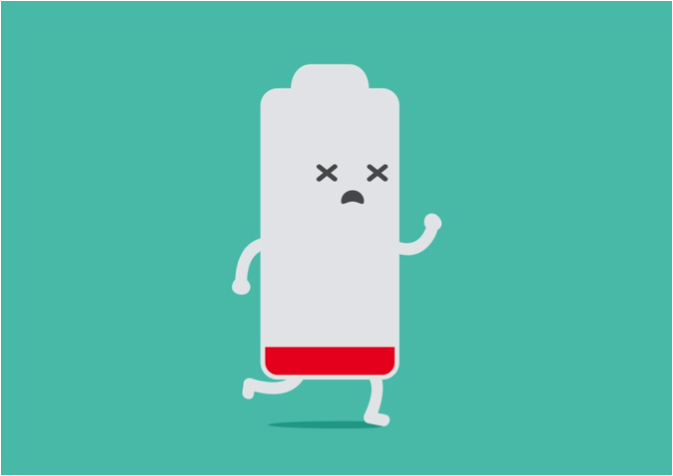

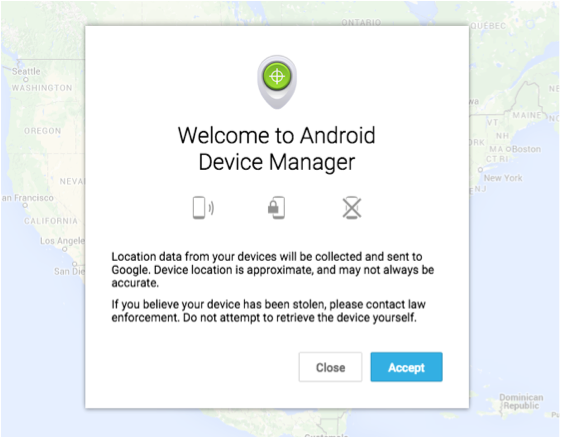
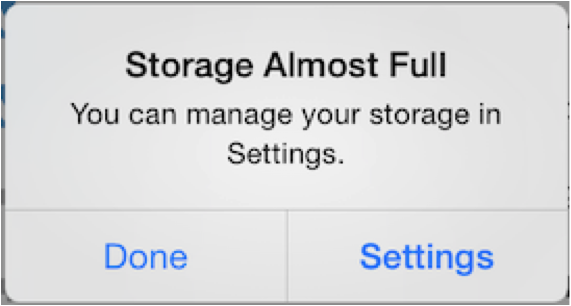


![Happy multi-generation family lying on the floor at home and enjoying while playing a game together. [url=http://www.istockphoto.com/search/lightbox/9786778][img]http://dl.dropbox.com/u/40117171/family.jpg[/img][/url]](http://www.fixitfastomaha.com/wp-content/uploads/2015/12/iStock_000020148463_Small.jpg)


